
Context Action is a term used by the UI designers frequently when they work on a user interface design. As the users of mobile applications, we also use Context Action quite often. So, what is the Context Action? For an example, when we use WhatsApp, what do we do if we want to delete or mark a message? Yes, we actually use the Context Action for that item. Context Action refers to the actions that a user can take on a particular item which the user is working on.
Context Action is used in almost all the mobile platforms. However, the behaviors of the Context Action on different operating systems look quite different. Usually, this won�t be an issue. Thus, there are not many articles discussing on this topic. Each platform has their own group of users and the users do not care about cross-platform user experiences. Cross-platform user experiences are usually discussed in the framework to support cross-platform development. Xamarin from Microsoft is the cross-platform framework used by PassXYZ. Therefore, PassXYZ users may feel confused about different Context Action behaviors on different platforms. This is the reason why we compare the behaviors of the Context Action on different platforms in this article.
Even though Xamarin tried to bring consistent user experiences on all platforms, the low level implementations use the native components from the platform itself due to the performance concern.
PassXYZ has two main user interfaces:
- A page including a list of groups and entries, let�s call it List Page.
- A page showing the details of an entry, let�s call it Detail Page.
List Page
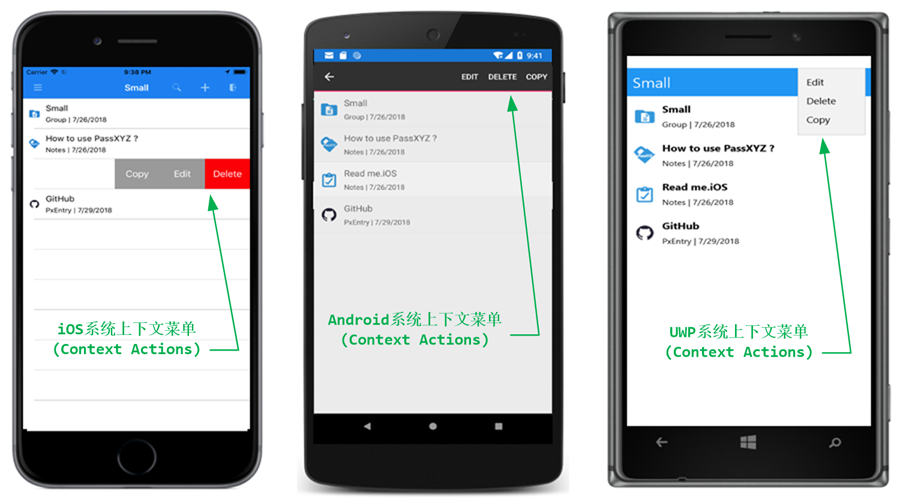
From the above diagram, we can see the status of the same database on different operation systems, from the left to the right, namely, iOS, Android and Windows 10. On the left-hand side, it is the screenshot for iOS. The users can take actions on the current item by sliding it to the left. When the Context Action menu is shown, you will see three actions Copy, Edit and Delete. In the middle of the diagram, it is the Android system. The users can get the Context Action menu by long pressing the current item. The Context Action menu on Android is shown on the top of the screen. On the right-hand side of the diagram, it is the Universal Windows Platform (UWP) application of Windows 10. The UWP application inherited the same behavior from normal Windows applications. The users can access the Context Action menu using right mouse click.
Detail Page
Let�s have a look at the Detail Page in PassXYZ.
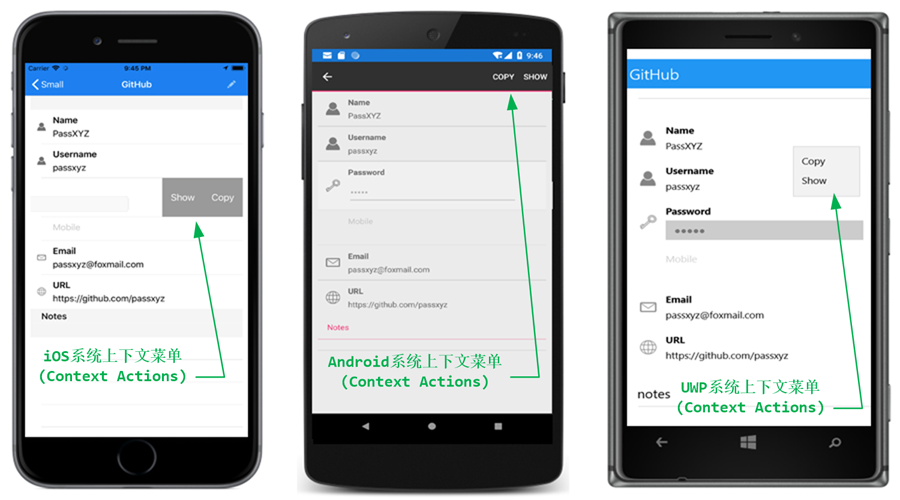
In the Detail Page, it shows the content of an entry. There are multiple fields in an entry and they may have a different Context Action menu based on the type of the field. For an example, the password is usually hidden in the Detail Page. To show the content of the password, the users need to select the Show action from the Context Action menu. This is unique as to the password field. The way to access the Context Action menu in Detail Page is the same as the above-mentioned in the List Page.
After reading this brief explanation on the Context Action behaviors on different platforms, hopefully, PassXYZ users can now get used to it on different platforms.




近期评论